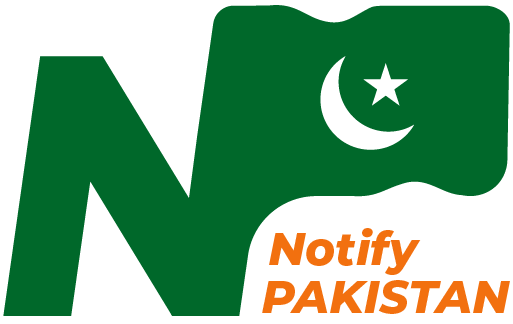This post will cover the Step-by-Step procedure for WhatsApp Screen Sharing Feature on a Mobile Device and Windows Desktop. The WhatsApp screen sharing feature was introduced to subscribers of Meta’s instant messaging service, WhatsApp, in 2023.
This feature allows users to share their displays with other participants during a video conversation. Two more video-calling platforms that include this feature are Zoom and Google Meet. WhatsApp Screen sharing is possible using desktop app for Windows, iPhone, and Android.
The person who has shared their screen can see all that the other participants in the video conversation can see on their phone thanks to this capability. This functionality can be useful in a variety of contexts, from education to collaboration.
Here’s a detailed tutorial on utilizing WhatsApp screen sharing feature:
WhatsApp Screen Sharing on a Mobile Device:
The WhatsApp apps for iOS and Android both have comparable instructions for sharing your screen. It’s important to remember, though, that when utilizing this feature on their mobile devices, users must share the complete screen. Users can navigate between different apps on their phone while sharing their screens. The other callers will be able to view all they see on their phone screen.
- Launch the Video Call feature on WhatsApp.
- On the display, tap the screen-sharing icon at the bottom (On iOS, this icon appears as a screen with a figure in front of it; on Android, it appears as a phone with an arrow on it.)
- Verify if you really wish to share your screen.
- The other callers will now be able to see your screen.
- To stop sharing your screen, go back to the WhatsApp app and select Stop Sharing.
WhatsApp Screen Sharing on a Windows Desktop:
WhatsApp allows users choose to share a single app or their whole computer screen while using its desktop app.
- Launch the Desktop version of WhatsApp and initiate a Video Call.
- In the call window, click the Share icon.
- Choose either to share a particular app or the full screen.
- Go back to WhatsApp App and select the Stop screen sharing icon to end the screen sharing.
Please Join WhatsApp Group/Channel for Latest News!
| WhatsApp Group | Join WhatsApp Group |
| WhatsApp Channel | Follow WhatsApp Channel |
Click Here for News Page!